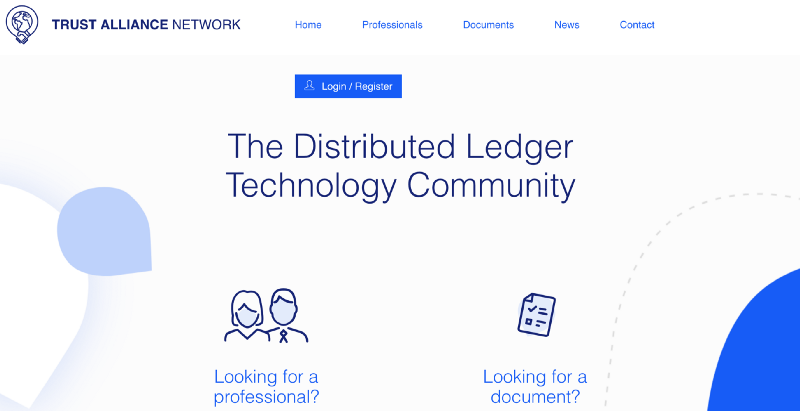
The Trust Alliance Network (TAN) was developed with one goal in mind: to offer the entire crypto-sphere a legitimate hub for legal representatives to culminate relevant data pertaining to all things blockchain. A location in which the community could procure legal assistance when and if needed. We understand that this is essential to the space, and make no mistake, the undertaking is massive. Like most good things, the full implementation of the Trust Alliance Network will take time, and collaboration. We are pleased to be releasing the initial construct at this time, giving members of our community around the globe the ability to pioneer this incredible asset.
Why the Trust Alliance Network is Essential to Safe Haven
Safe Haven is introducing products and solutions that, at times, may require the referencing of legal professionals. Most specifically, our Inheritance Solution and its multiple offerings may require such professional services. In regards to the Inheritance Solution specifically, legal entities will be required to register as a “Professional” if they intend to work with the solution. In addition to providing the industry with inheritance and estate planning solution(s), we decided to build an ecosystem that would support the legitimacy of these offerings. By making these efforts to pool together global legal support systems, our solutions will make their way to mass adoption unhindered. As mentioned above, expansion of the TAN is colossal in nature and will require long-term dedication to growth and networking. We invite you to network and be part of the TAN’s growth!
Below you will find some of the features within the TAN and a detailed explanation of how to become an essential part of the ecosystem, whether as a general user or professional user providing these much needed services to the masses.
Future SHA Token Integration Opportunities
This initial version of the TAN is designed to allow for the next critical stage of growth to occur, in which the focus is on allowing our existing community to create regular and professional user profiles and to begin testing and utilizing the platform.
For the next few months we will be making updates and streamlining the user experience as we continually receive input from our earliest adopters. For this reason, we have opted not to hard-code any SHA integrations until we have ensured that the community endorses and agrees on the direction and performance of the platform.
Though seamless SHA integration is not the focus of this release, it is an essential aspect of how the TAN will soon function as an ecosystem. Without getting into too many specifics at this early stage, here are a few teasers that paint the picture of where things are going.
Account level SHA integrations may include the ability for both regular and (especially) professional users to upgrade their account type using SHA as the transaction medium. These account upgrades may allow access to additional aspects of the network, or carry different fee structures and opportunities for those who pay to have them enabled. Another way SHA may be used at the account level is as a requirement of professional accounts desiring to become verified. In this way, professional users may soon be required to “pay-to-play” giving both their colleagues and potential clients the reassurance that they are committed to their profession and to the network.
Reward level SHA integrations are also being considered, and may take the shape of the TAN organization itself purchasing SHA on the open market in order to pay out rewards for user contributions such as document submissions and verifications.
Sponsorship level SHA integrations may soon allow professional users and/or interested organizations the ability to have tasteful logo placement at pertinent areas of the website, all paid for with weekly or monthly installments of SHA.
The specifics of these programs, and which ones will take shape on the TAN and in which order are still being finalized. There are many considerations that need to be weighed, both on the programming and financial side of the development team. We are excited to consider the ideas and considerations garnered from our community as we move towards more robust and economically stimulating versions of the platform in the months and years ahead.
TAN Platform Features
The TAN takes shape as a website platform combining the most pertinent news stories and industry-specific documents with a similar functionality that you will find on popular social media outlets such as LinkedIn, including searchable profiles and the ability to contact professionals who have the skill sets and expertise you need in order to be successful.
Trust Alliance Network Homepage
Right from the homepage, found at https://trustalliance.network you will find easy access to all of the main features of the network. The first thing you will notice when you navigate to the site is the ability to search for a professional or document via the first two links centered on the page, as shown below:

Scrolling down the homepage will showcase the latest relevant news stories curated by the network. The stories found here will always update in order to feature the most current news media, so if you are looking for an article you saw last week, it likely will not be here anymore. Keep in mind that you can search through the entire database of news articles by clicking on the “News” link in the main menu which is always present at the top of the page.
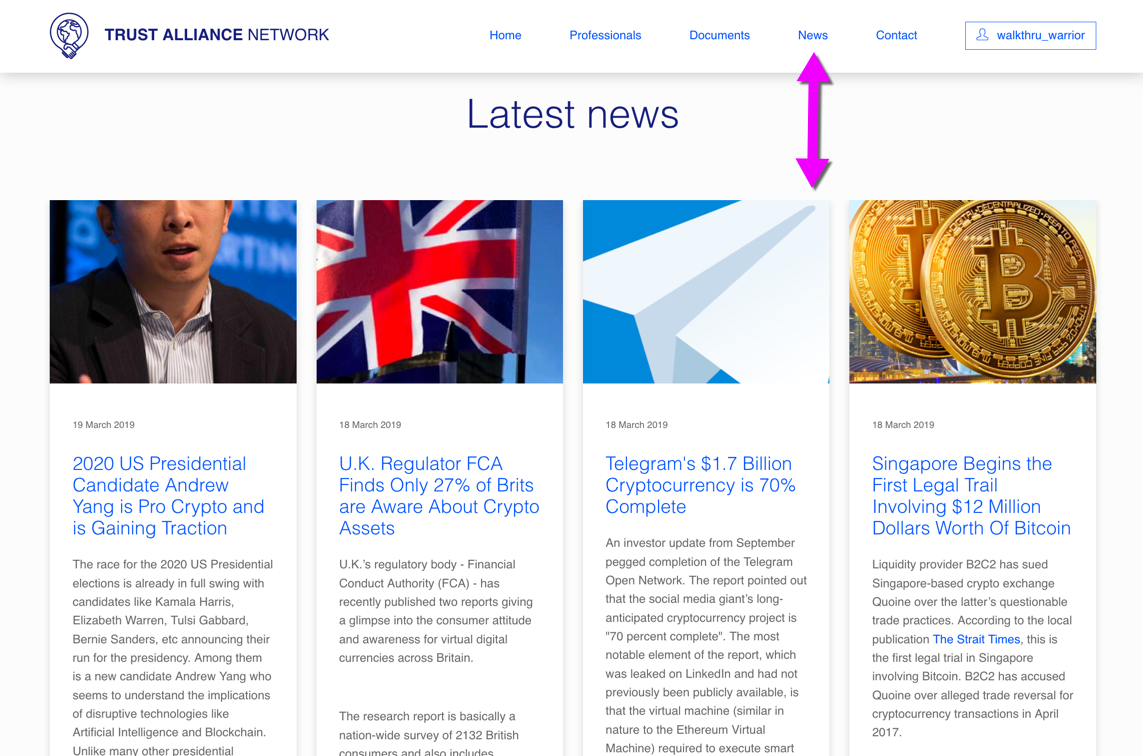
Continuing to scroll down the homepage will finally bring you to the Latest Documents uploaded to the TAN. In the same way as the news stories above, this section will always update to feature the most current documents, and so in order to search the entire database of documents you will simply find the “Documents” link at the top of the screen in the main menu.
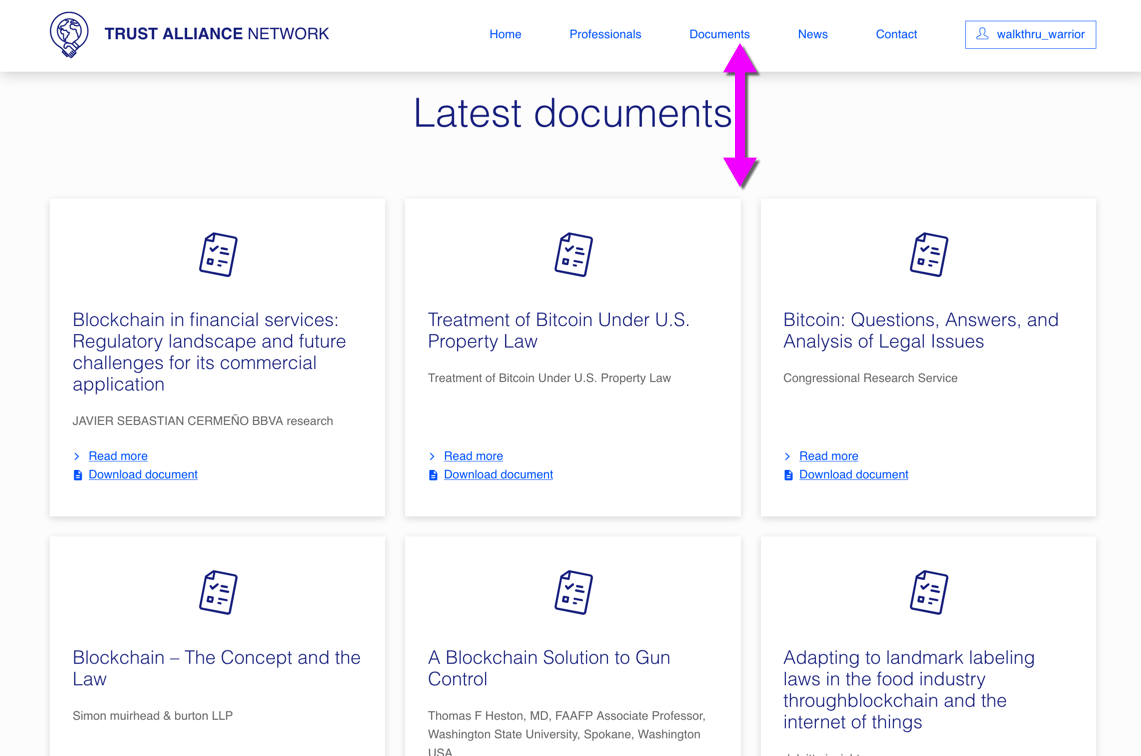
Trust Alliance Network Databases and Searching
There are three areas of the TAN that can be searched in detail in order to provide you with the answers and/or partnerships you are seeking. The first of these is the “Search for a professional” category, which can be accessed at any point by clicking on the “Professionals” link in the main menu at the top of the page. Once you are at the search page, you will find a column of drop-down menus to the left of the page. By selecting the appropriate filters that match your search criteria, the list of professionals who may service you will narrow. You may be as general or specific as you wish, and can also search according to the star-rating of professionals. Keep in mind that those professionals with higher star ratings may come with equivalently higher rates, although this may not always be the case. If you are a professional and would like to list yourself amongst these search results, you can find out how in the section of this article entitled “Register for the Trust Alliance Network as a Professional User in 7 Easy Steps”.
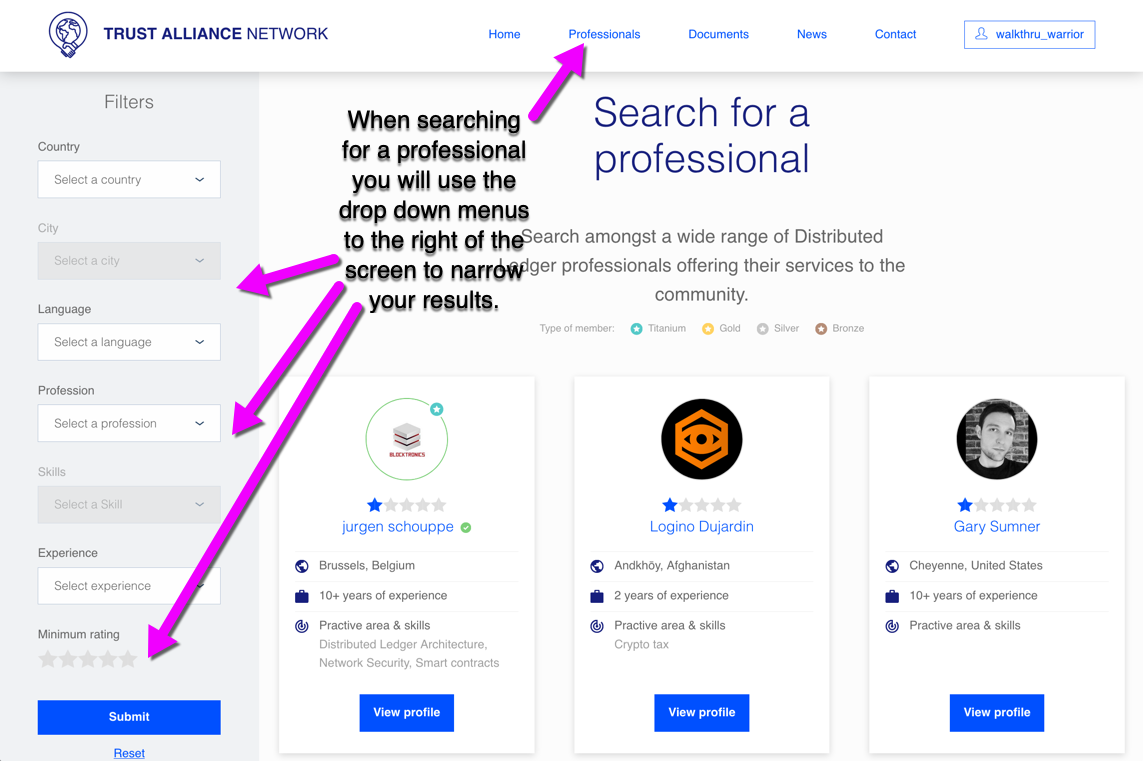
The next searchable database is the Documents section of the website. This may be accessed at any point by clicking on the “Documents” link in the main menu at the top of the page. At this point, you may narrow your document search by selecting the country and topic you are interested in researching via the drop-down menus located in the Filter section of the page along the left.
Any member of the TAN community will be able to upload documents to the database. There are two types of documents within the database, those that are “verified” as correct and authentic, and those that have not been verified. In order for a document that has been uploaded to become verified, it will need to be certified as authentic by no less than three registered professional users (see disclaimer regarding registered professionals below…). This system allows for both the discovery and easy upload of new documentation, as well as the trustworthiness expected from the network.
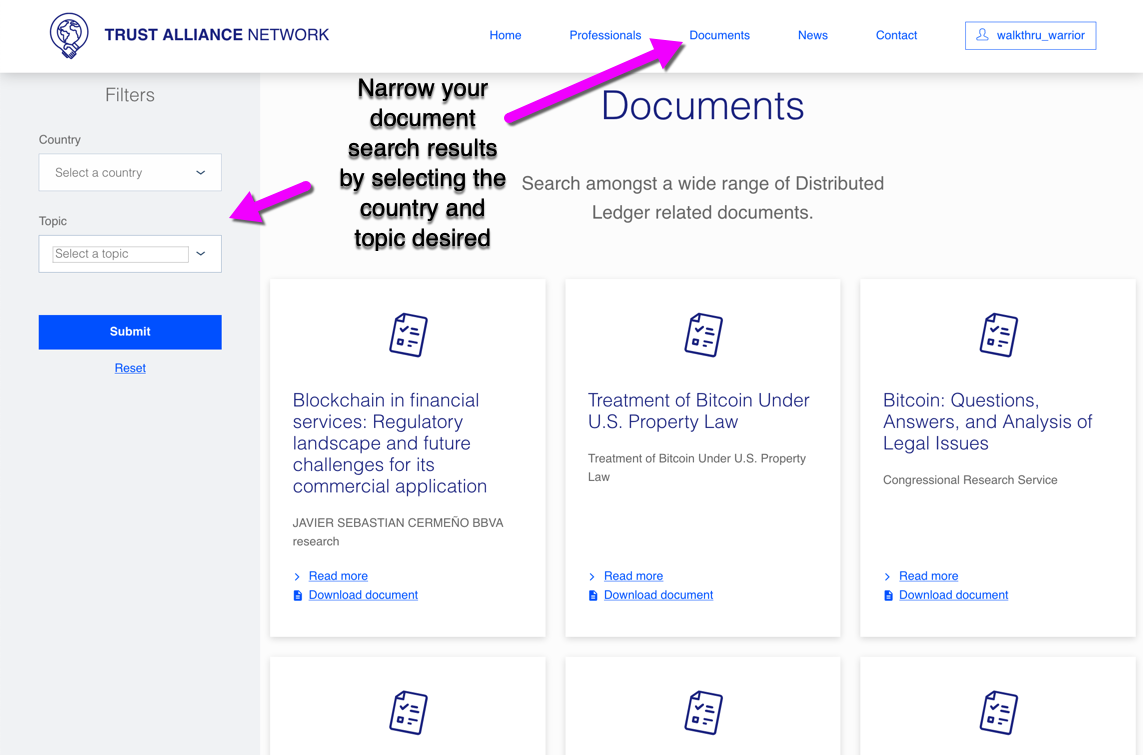
The final database on the Trust Alliance Network website contains all of the curated news articles. These are articles are listed in the order they were written, starting with the most recent — and these can all be found by going back to later pages, in essence going back in time.
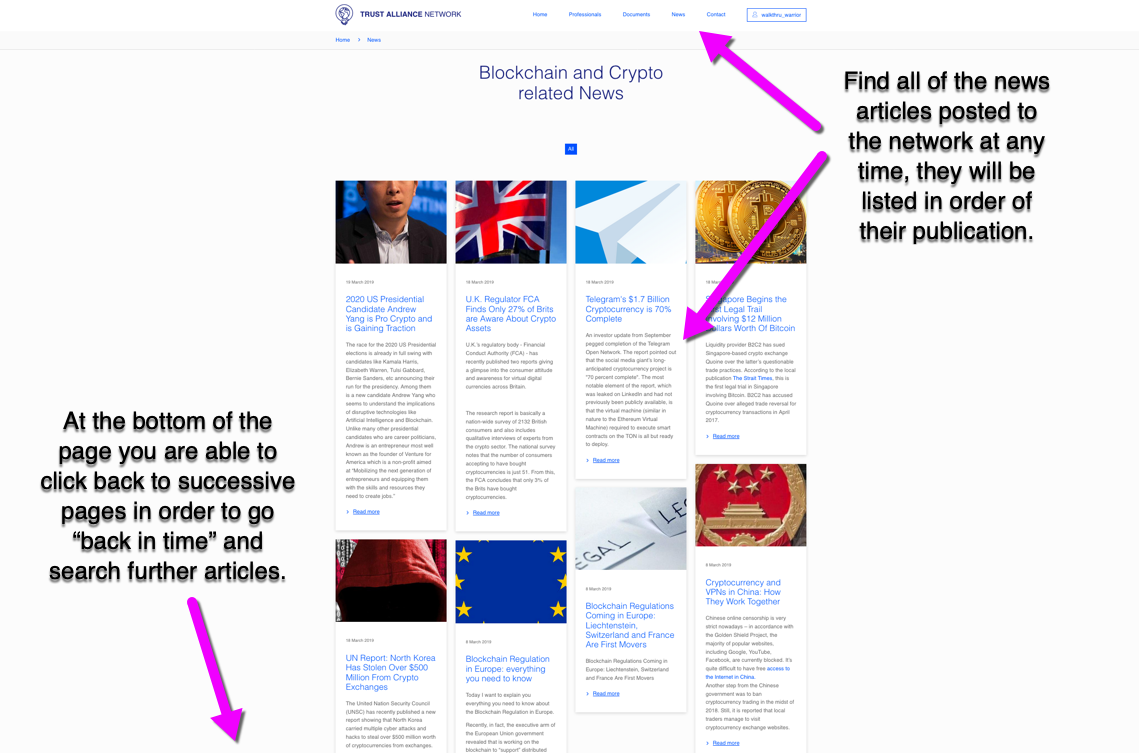
Now that you have seen the functionality of the initial release of the Trust Alliance Network website, you can read below to learn more about how to register as a regular or professional user so that you may begin to help build this network from the ground up. Keep in mind that there will continue to be increased functionality as time goes on, and we look forward to listening to your recommendations on how to keep up on improving the user experience.
Register for the Trust Alliance Network in 7 Easy Steps as a Regular User
This simple tutorial will outline the process of registering for a new account on the TAN’s website. Below you will find simple instructions and markedup images that will make the straightforward set-up process even easier.
First, navigate to https://trustalliance.network and feel free to look around. From this Home Page you can search for professionals, documents, news articles, etc. and also login or register for a new account. When you are ready to start the registration process, move on to step 1.
Step 1 — Begin: In order to begin your account registration process, please click on the blue “Login/Register” button located at the upper right hand corner of the page:
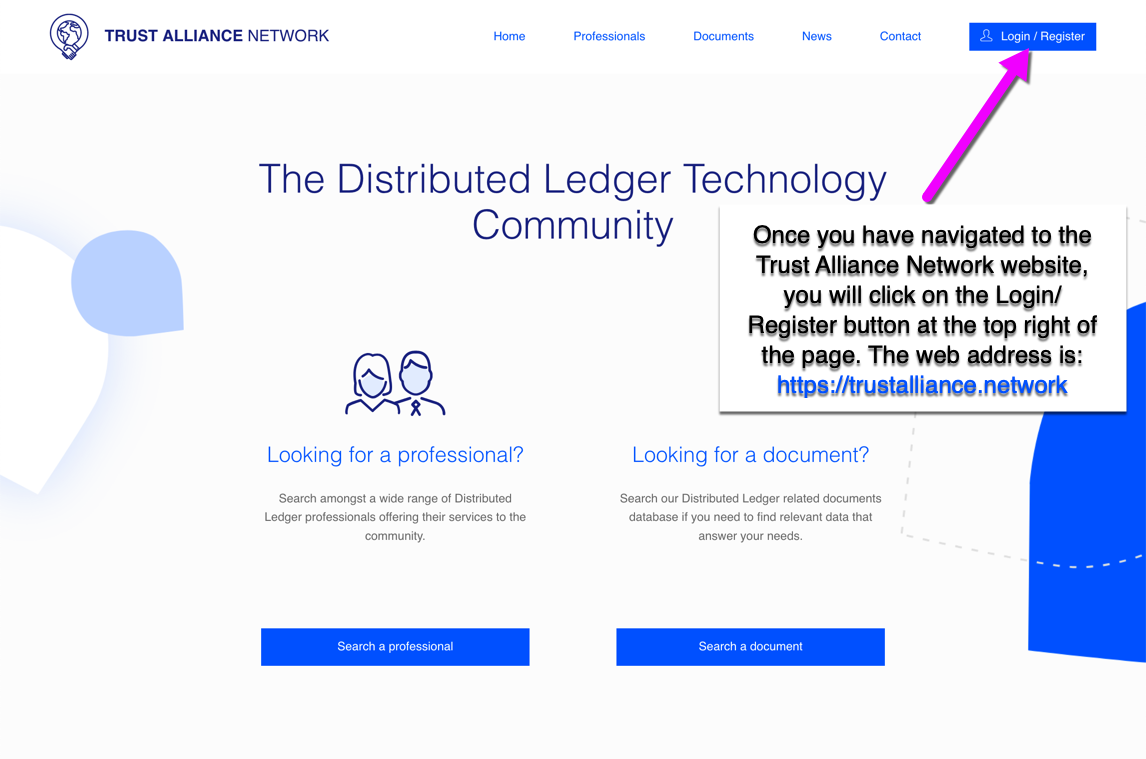
Step 2 — Register as a Regular User: A window will pop up asking for your Username and Password. In the future, you will input your login credentials here in order to access your personal account. For now though, locate the “Register as a regular user” link at the bottom of the window and click through to the next screen:
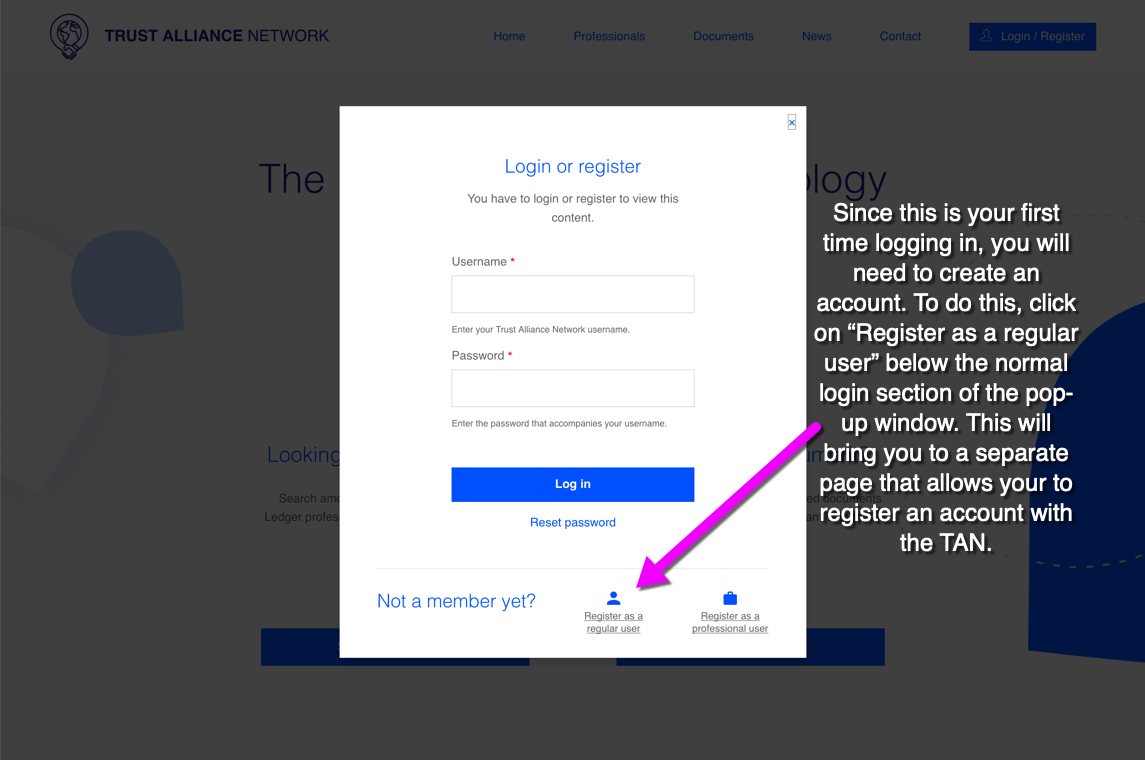
Step 3 — Fill in the Blanks: This will take you to the Register Page, where you will fill out your name and email address and then choose the Username you would like to go by inside the TAN website. Finally, click the “Create new account” button at the bottom of the form:
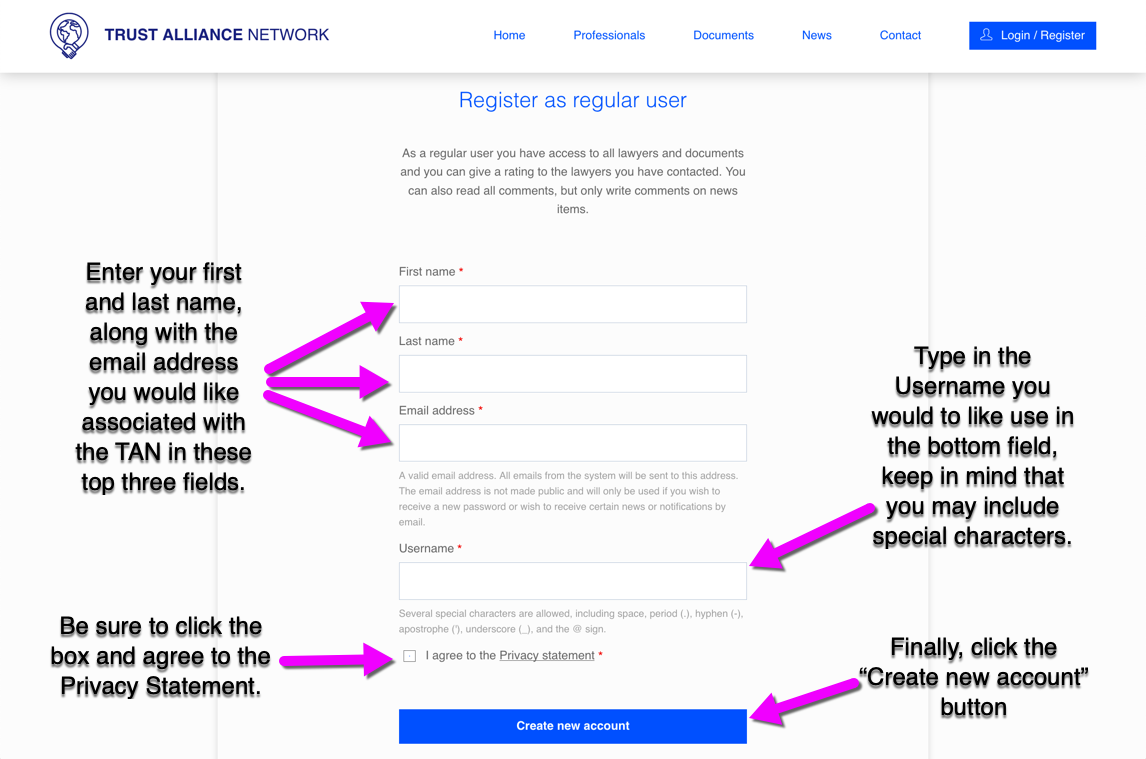
Step 4 — Receive Welcome Email: Once you’ve completed this, you will be sent back to the Home Page and will see a green message along the top of the window letting you know that a welcome email has been sent. Make your way to the inbox of the email address you used to register.
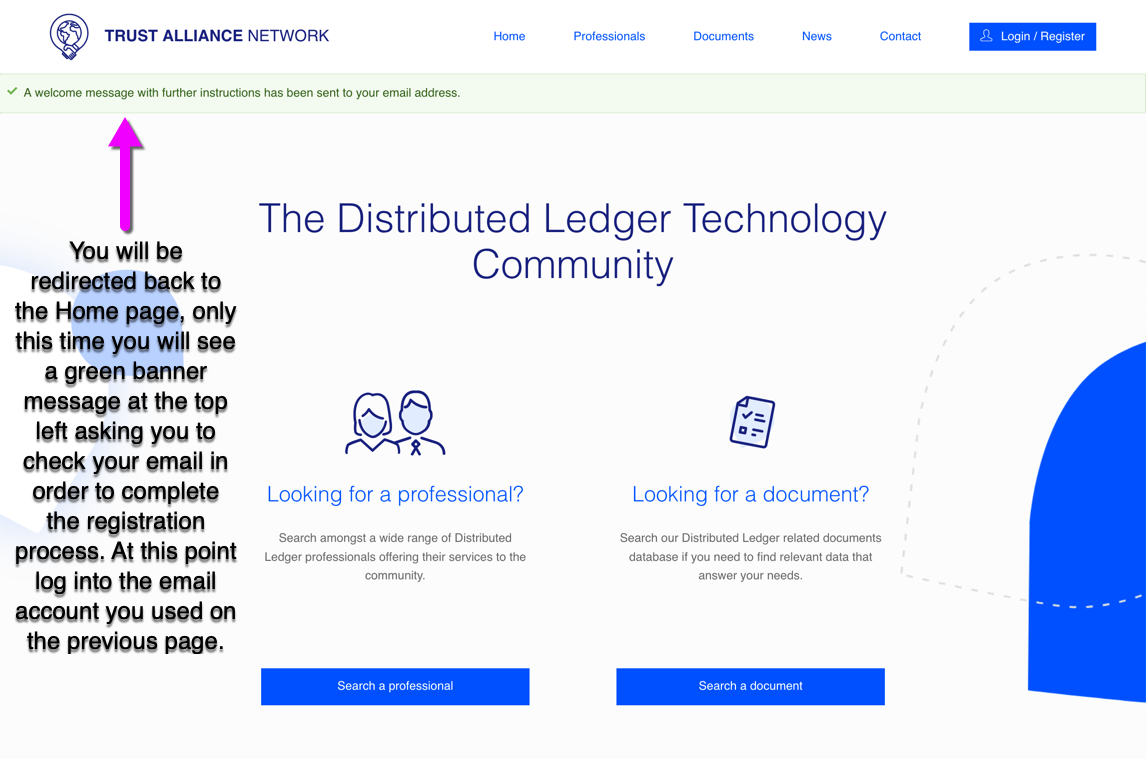
Step 5 — Click the Email Link: An email with the account details will arrive quickly, containing a link that you must either click on or copy and paste into your browser’s URL search bar. At this point, you have not set a password yet and the email will show “Your password” in place of an actual password. If you don’t see the email come in, be sure to check your “Junk” or “Spam” folder just in case it skipped your inbox! You will setup the password soon, so just click on the link to move to the next step:
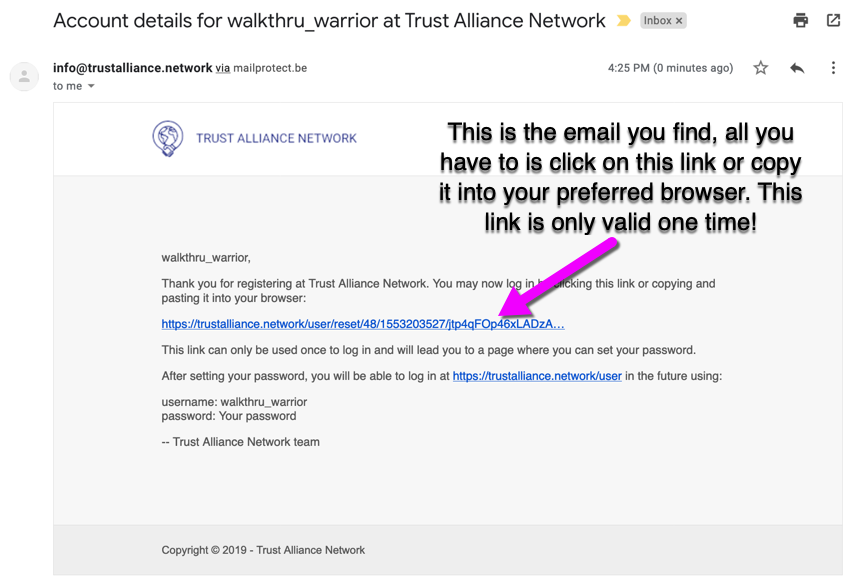
Step 6 — Click “Log in”: Clicking the email link will open a new tab containing the TAN website’s “Password Reset” page. Once you have arrived, just click on the blue, one-time-use “Log in” button to proceed:
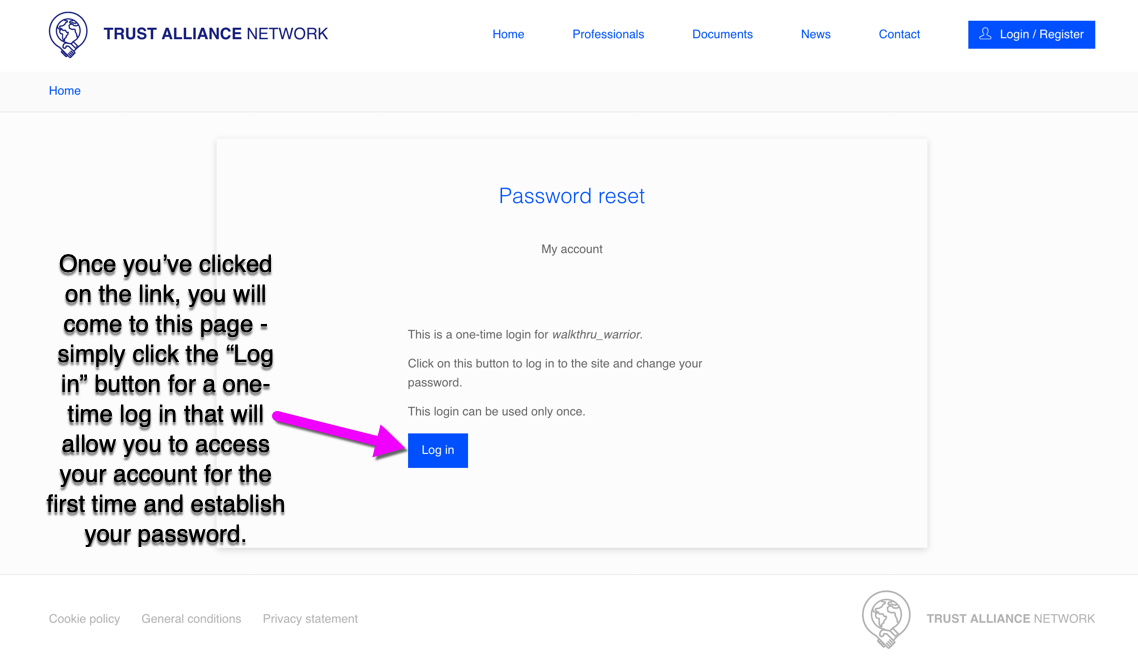
Step 7 — Create Your Password: You have made it to the last step, and are now inside of the account settings view — all that is left to do is choose a secure password. To do this, just type in the password you would like to use into the input fields at the bottom of the page. The colored bar below the first input field will let you know whether your password is weak or strong, and we recommend you choose one that ranks green/strong. The site will let you know that you have re-entered the password correctly below the second input field. Once you have completed this step click on the blue “Apply the changes” button located at the bottom of the screen:
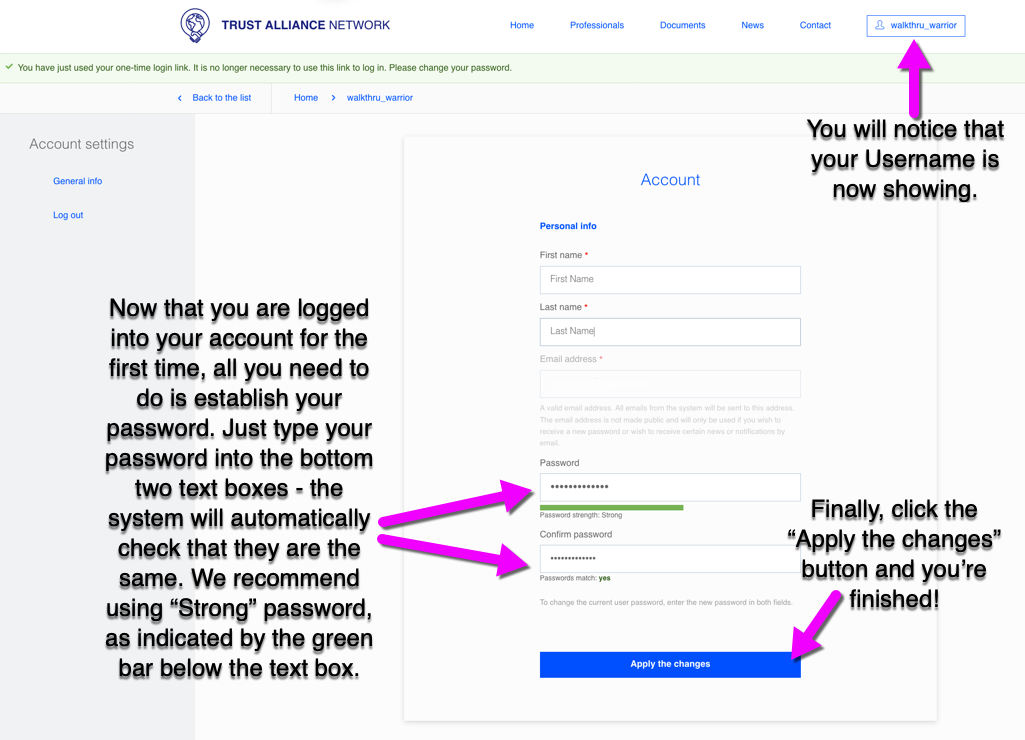
Congratulations, you’ve completed the TAN account registration process!
From here you may use any of the links in the main menu at the top of the page to navigate through the TAN website. Return back to this screen at any time by clicking on your Username in the upper right hand corner of the website, and you will have the option to change or update your password by entering your current password followed by the new password you would like to use and again clicking the blue “Apply the changes” button.
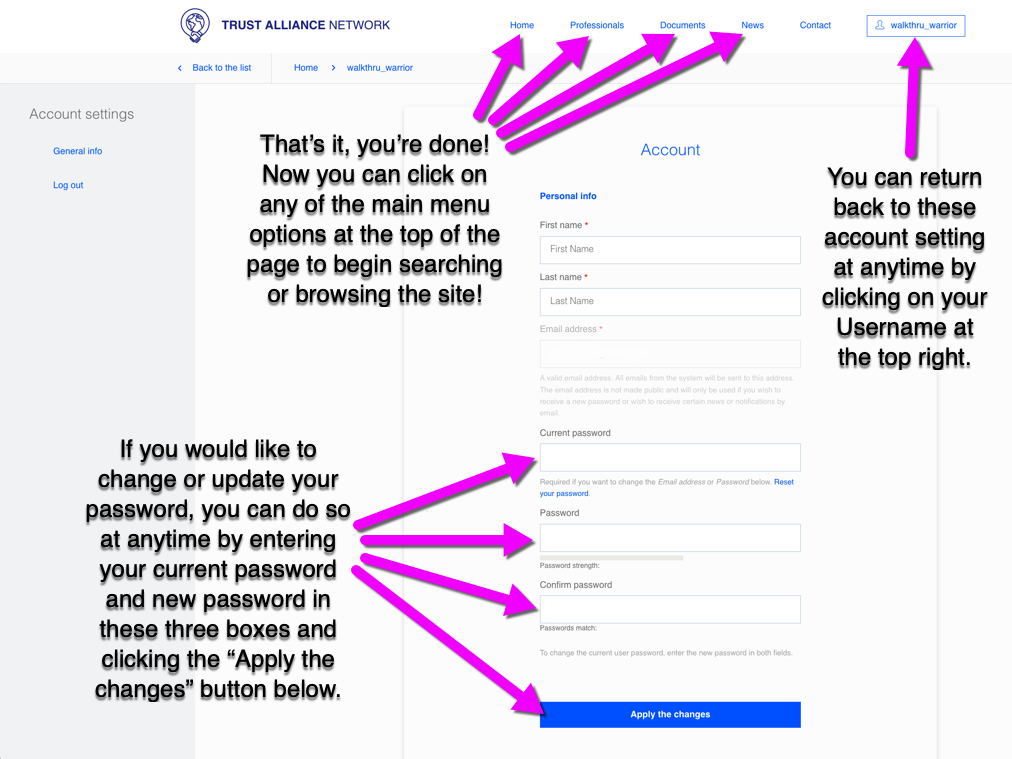
If you have any questions please make your way to the “Contact” link in the main menu and fill out a form and someone from our team will reach out to you shortly. Thanks for being part of the Trust Alliance Network.
Register for the Trust Alliance Network as a Professional User in 7 Easy Steps
Disclaimer: Professionals will be subject to verification via a screening process, this includes, but is not limited to:
Providing respective verification documents regarding alleged profession
Be verified by Safe Haven and partners for authenticity
This simple tutorial will outline the process of registering for a new PRO account on the TAN website. Below you will find simple instructions and markedup images that will make the straightforward set-up process even easier.
First, navigate to https://trustalliance.network and feel free to look around. From this Home Page you can search for other professionals, documents, news articles, etc. and also login or register for a new account. When you are ready to start the registration process, move on to step 1.
Step 1 — Begin: In order to begin your account registration process, please click on the blue “Login/Register” button located at the upper right hand corner of the page:
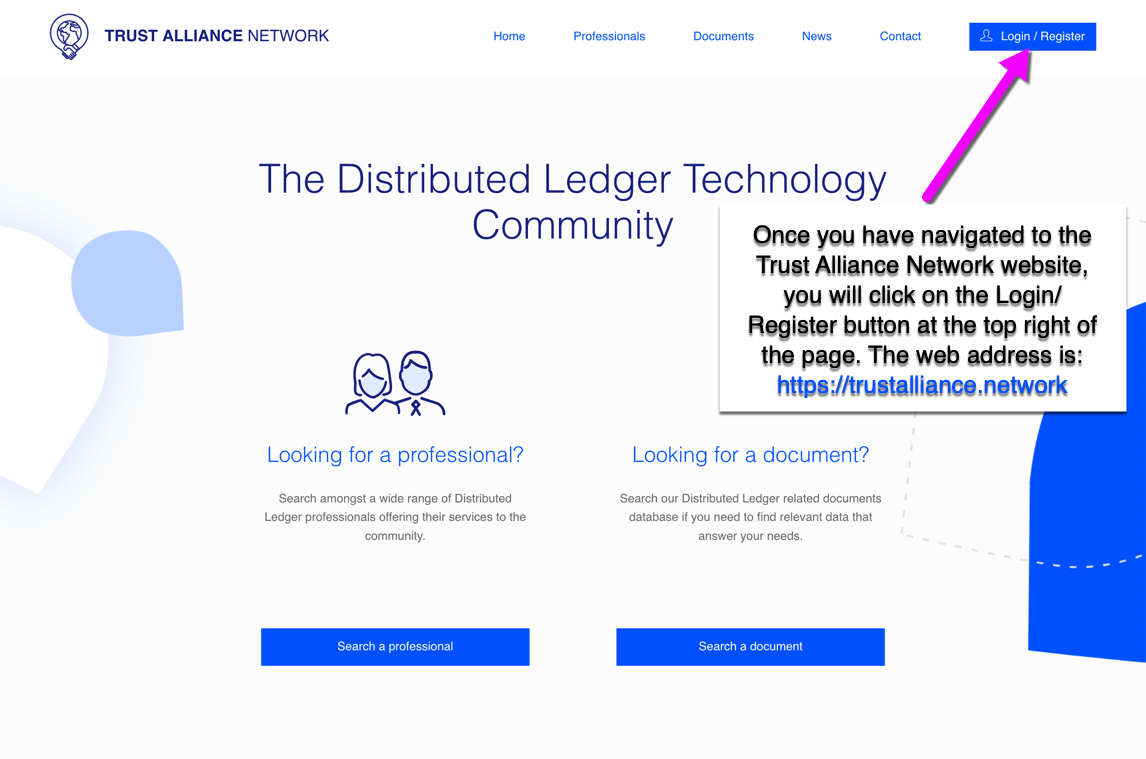
Step 2 — Register as a Professional User: A window will pop up asking for your Username and Password. In the future, you will input your login credentials here in order to access your personal account. For now though, locate the “Register as a professional user” link at the bottom of the window and click through to the next screen:
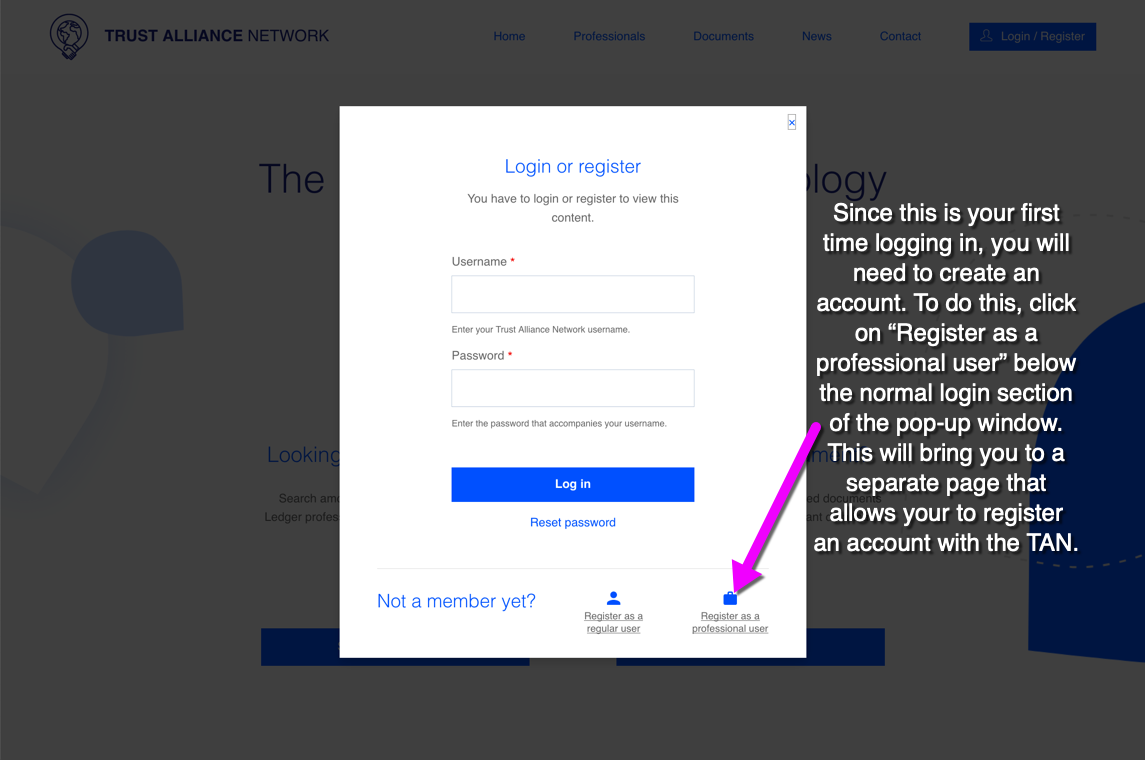
Step 3 — Fill in the Blanks: This will take you to the Register Page, where you will fill out your General Info at the top, including your name and email address and then choose the Username you would like to go by inside the TAN website. Also, choose the picture of photo you would like to be your digital face on the website. Next, move to the Professional Info section of the form and fill in your profession(s), which will auto populate your skills, and then select the number of years experience you have and upload any certification(s) you would like to include. Finally, set your currency type and hourly rate and the court system that you operate within. The last section is Localization, where you will simply fill in your country, city and language using the bottom three drop-down menus. Once you have done this, be sure to click on the box to accept the privacy statement. Finally, click the “Create new account” button at the bottom of the form:
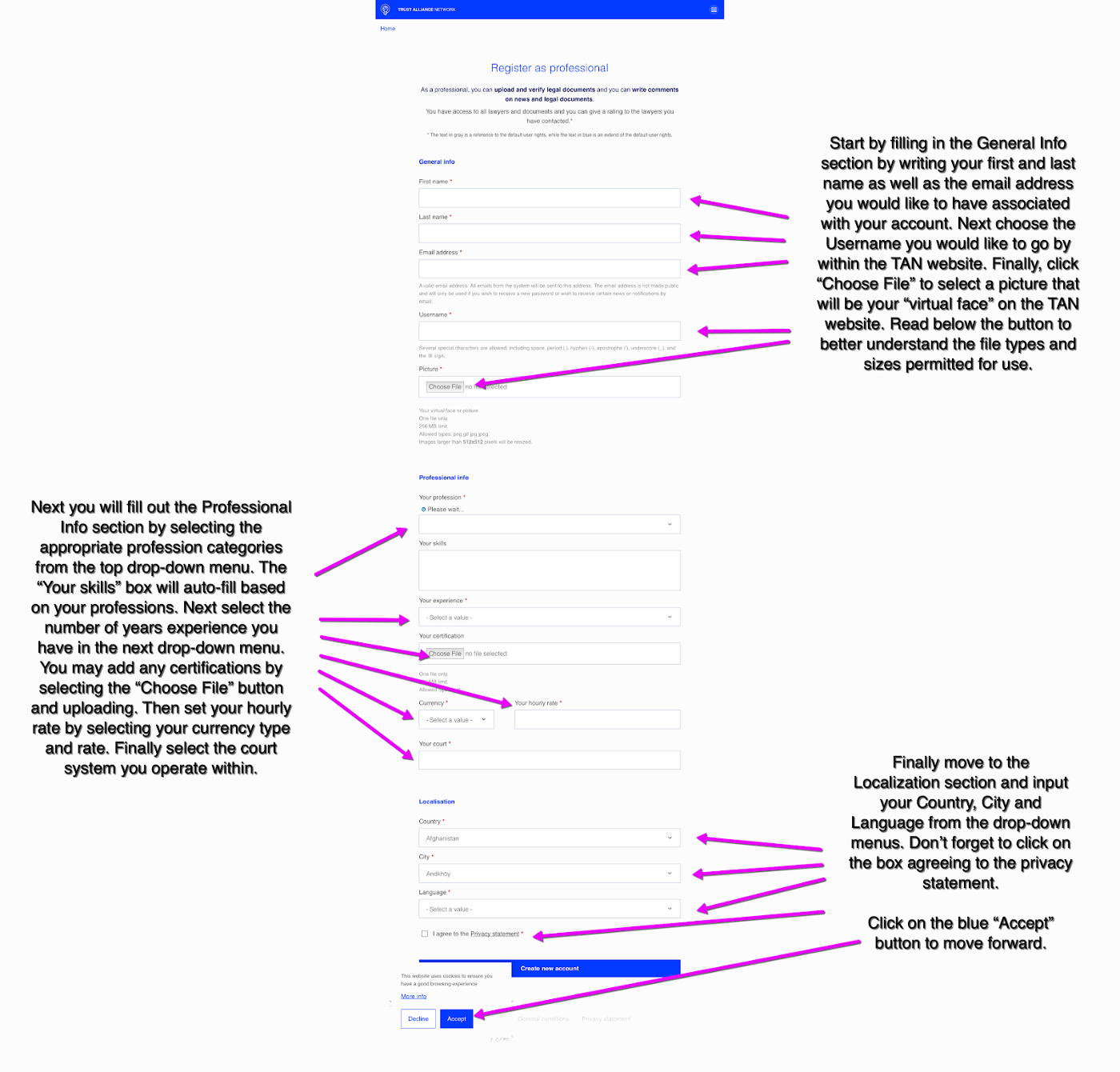
Step 4 — Receive Welcome Email: Once you have completed this, you will be sent back to the Home Page and will see a green message along the top of the window letting you know that a welcome email has been sent. Make your way to the inbox of the email address you used to register.
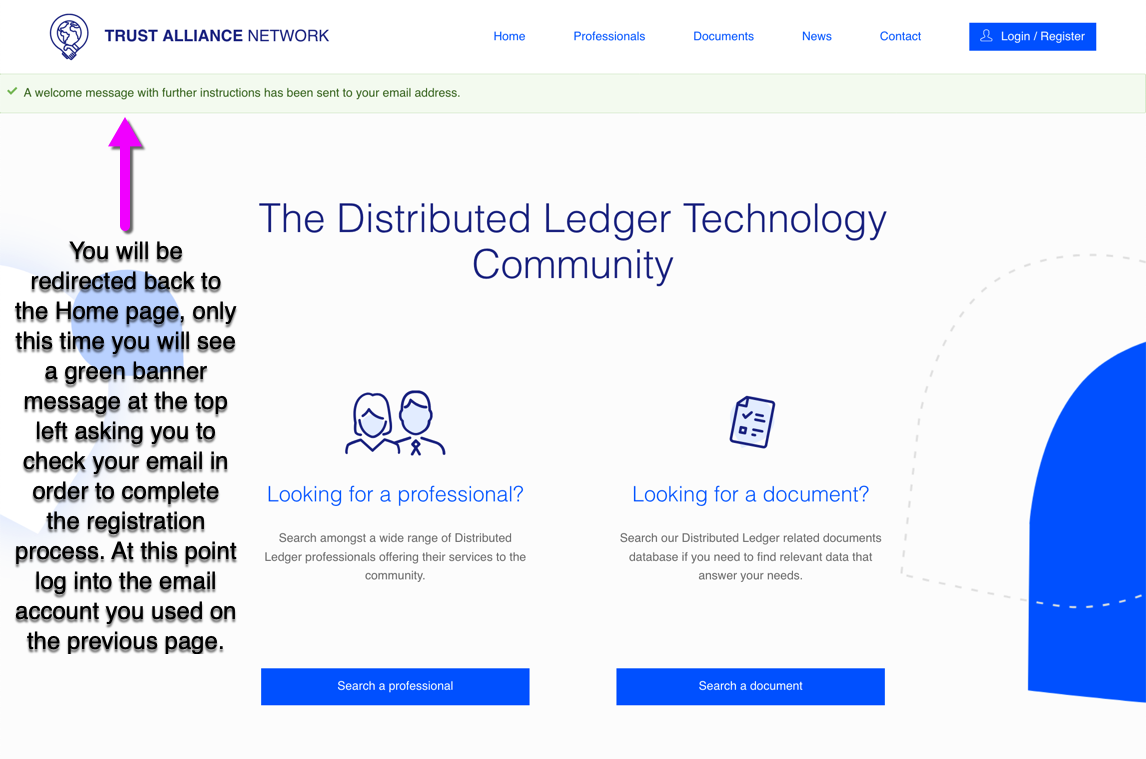
Step 5 — Click the Email Link: An email with the account details will arrive quickly, containing a link that you must either click on or copy and paste into your browser’s URL search bar. At this point, you have not set a password yet and the email will show “Your password” in place of an actual password. Please check your “Junk” or “Spam” folders if you do not receive the email within a minute or so. You will setup the password soon, so just click on the link to move to the next step:
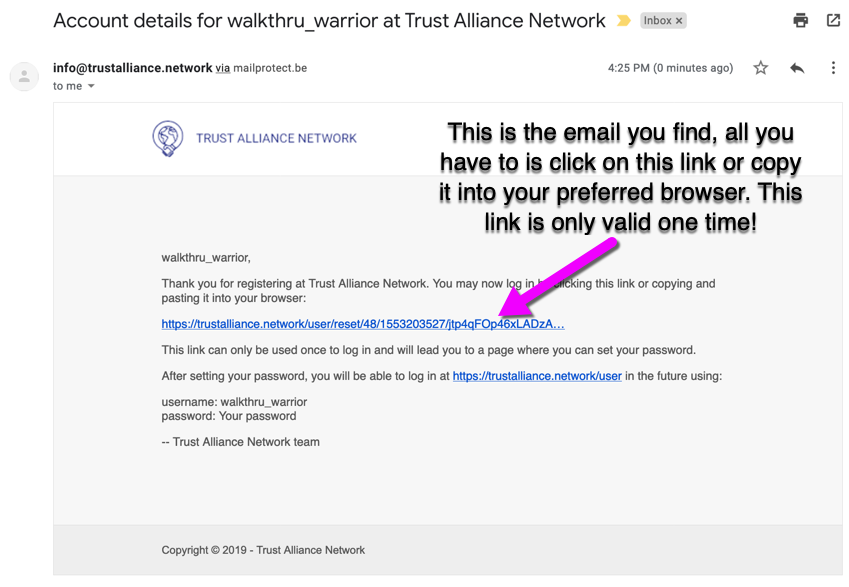
Step 6 — Click “Log in”: Clicking the email link will open a new tab containing the TAN website’s “Password Reset” page. Once you have arrived, just click on the blue, one-time-use “Log in” button to proceed:
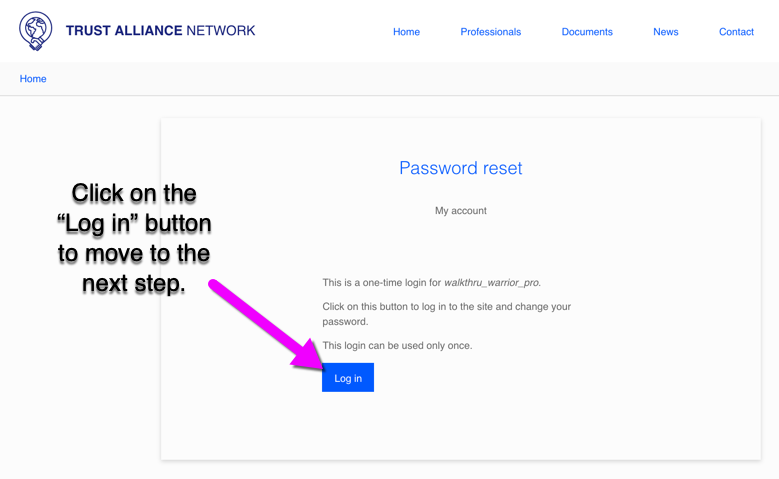
Step 7 — Create Your Password: You have made it to the last step, and are now inside of the account settings view — all that is left to do is choose a secure password. To do this, just type in the password you would like to use into the input fields at the bottom of the page. The colored bar below the first input field will let you know whether your password is weak or strong, and we recommend you choose one that ranks green/strong. The site will let you know that you have re-entered the password correctly below the second input field. Once you have completed this step click on the blue “Apply the changes” button located at the bottom of the screen:
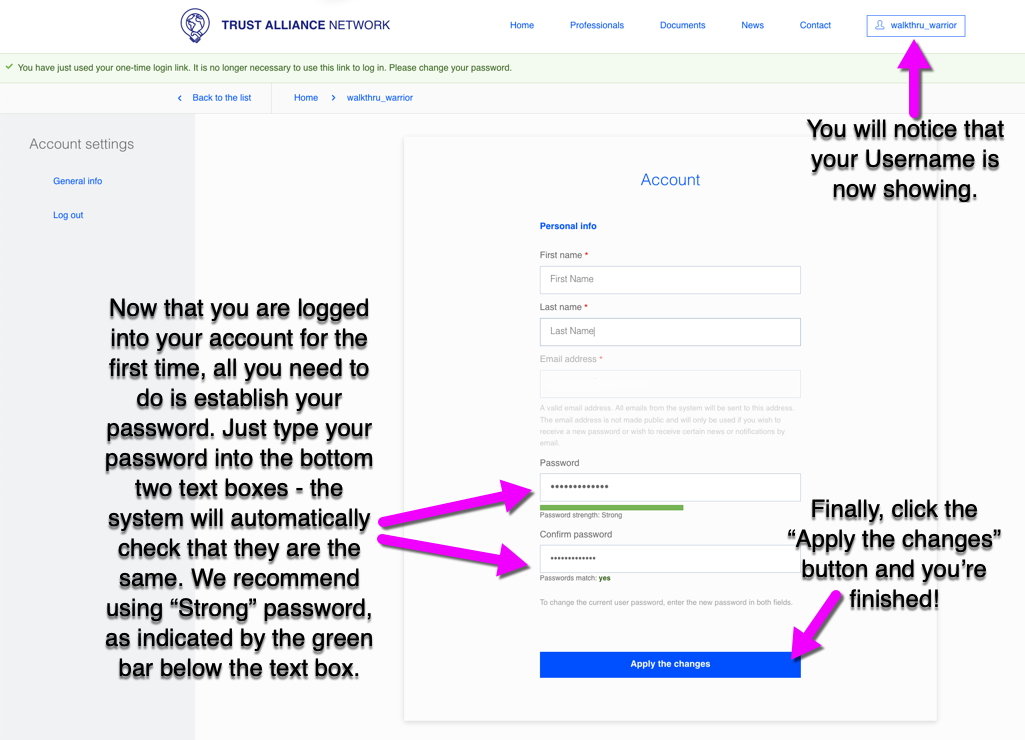
Congratulations, you have completed the TAN account registration process for a Professional Account!
From here you may use any of the links in the main menu at the top of the page to navigate through the TAN website. Return back to this screen at any time by clicking on your Username in the upper right hand corner of the website, and you will have the option to change or update your password by entering your current password followed by the new password you would like to use and again clicking the blue “Apply the changes” button.
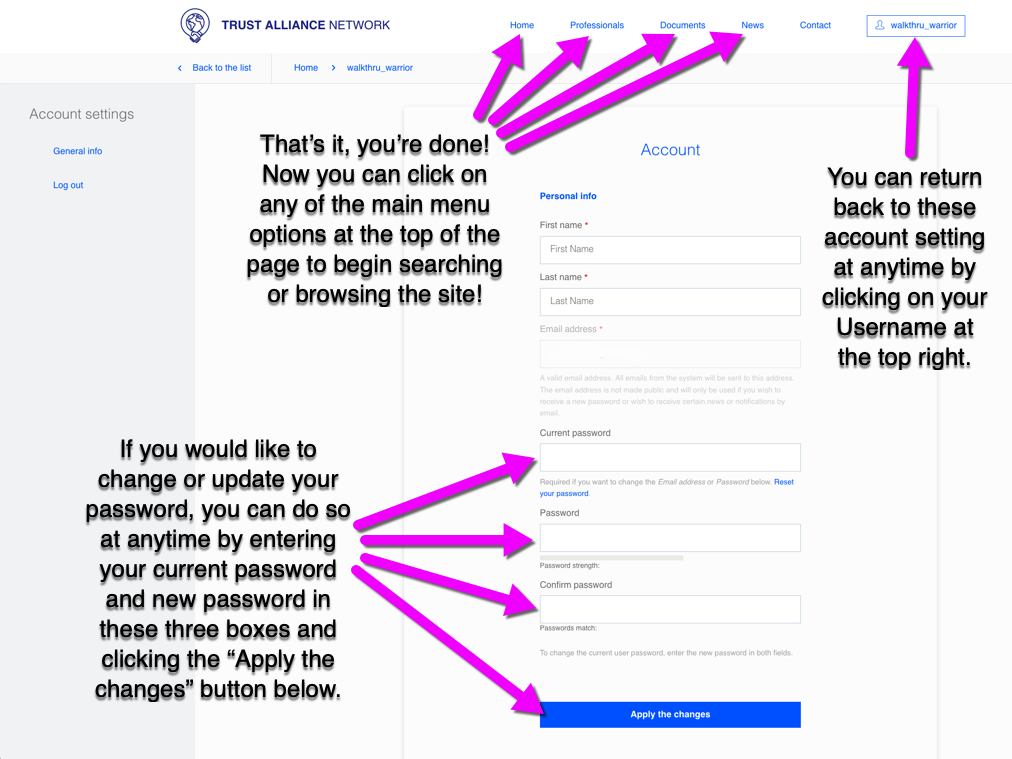
Again, if you have any questions please make your way to the “Contact” link in the main menu and fill out a form and someone from our team will reach out to you shortly. Thanks for representing yourself as a professional to help build the backbone of the Trust Alliance Network.
In Conclusion — Thank you for taking the time to learn all there is to know about the Trust Alliance Network website as it exists at initial launch. We look forward to building this network from its humble beginnings into the most trusted network of professionals and clients servicing the greater blockchain and crypto communities over the years to come.
As always, we also thank our community for your continued support.
Back to newsJoin our Official Telegram Channel: https://t.me/TrustAllianceN
Follow us on our Official Twitter: @TrustAllianceN

 Nederlands
Nederlands Deutsch
Deutsch Français
Français