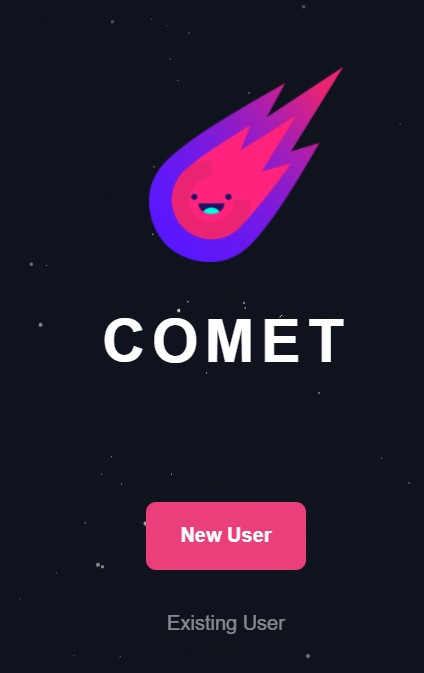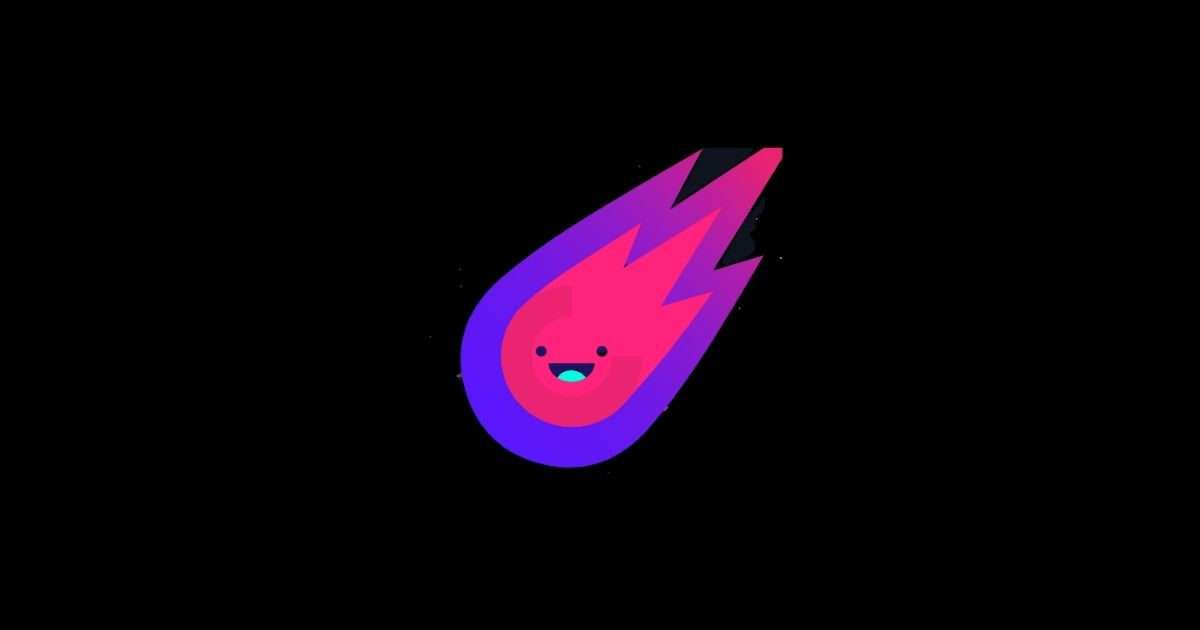
The Comet Wallet is a pretty simple browser extension wallet that allows users to connect with the VeChain network and interact with their dApps. Users can store VET, VTHOR, and other VIP-based tokens into the wallet application.
The wallet supports a special feature termed fee abstraction that allows the users to pay the fee in any token that they hold in their wallet.
In this article, we will explain how you can install and set up the Comet Wallet on the Google Chrome browser.
Wallet Installation (Google Chrome Browser)
To install the Comet Wallet, go to the page. You will see the below screen.
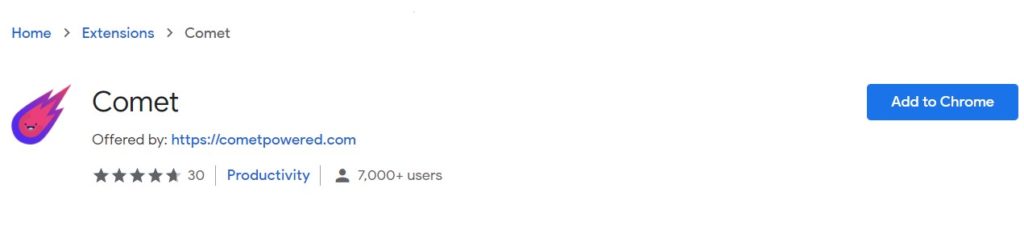
Click on Add to Chrome button, and you will find the below-highlighted icon appearing on your browser extensions.
![]()
Wallet Set Up
Click on the application icon, and you will find the below options to set up your wallet:
- New User/ Create new account
- Existing User/ Use existing account
Create New Account
If you are a new user, then click on New User.
The application will ask you to set up a wallet pin. It will then show you the backup phrase that you need to store safely. Finish the process and you can now see a blank Comet wallet is created for you.
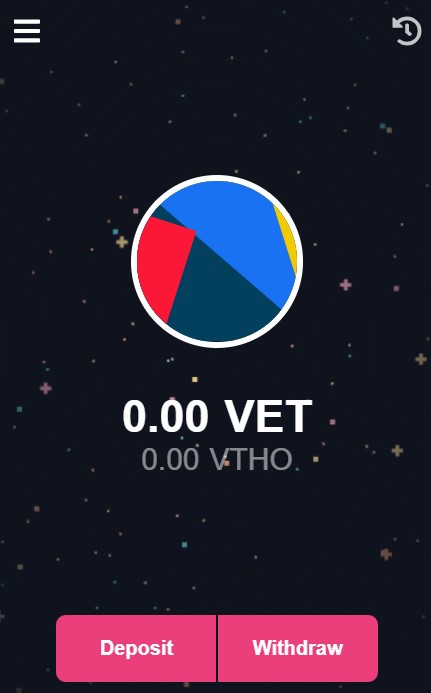
Import Account
The Comet wallet allows you to manage multiple Vechain accounts via a single wallet interface. Users can use the Import function to import their existing wallets into a new device. You can import an account by providing the wallet’s private key or the Keystore file.
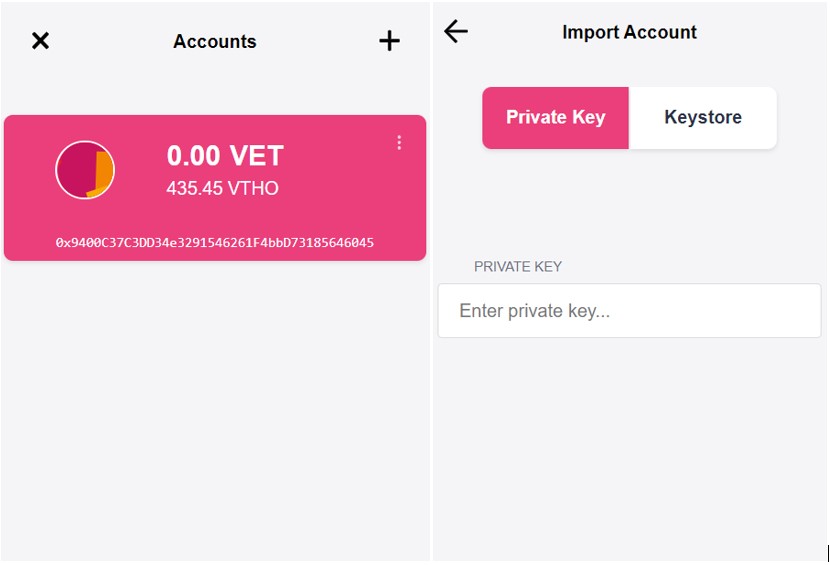
Deposit
To deposit funds into the Comet wallet, users are required to get the wallet’s public address. Users can get the address by clicking on the Deposit button.
You can copy the wallet address and share it with other users to receive funds in your wallet.
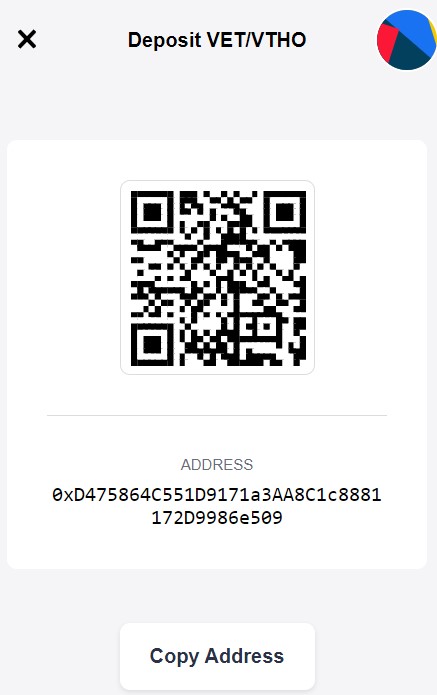
Withdraw
Using the Withdraw option, you can transfer funds to other Vechain wallet users.
Select the token (VET, VTHOR) first that you wish to send. Now, enter the destination address and the amount of token that you would like to send. Once you have filled in these details, you can hit the Withdraw button to confirm the process.
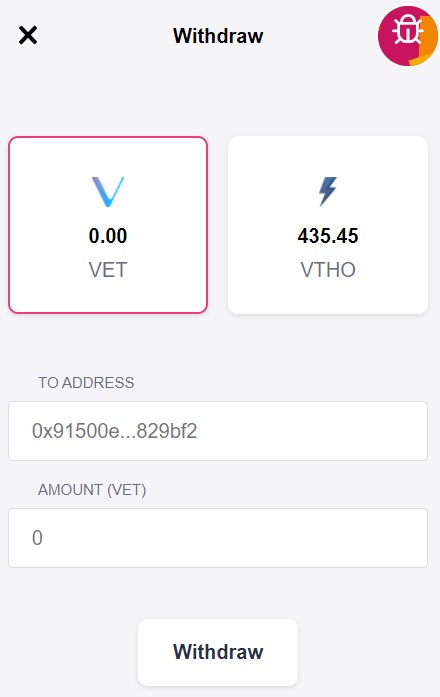
Setting
Through the Setting tab, users can select the network that they wish to connect i.e Mainnet, Testnet, or any localhost detail.
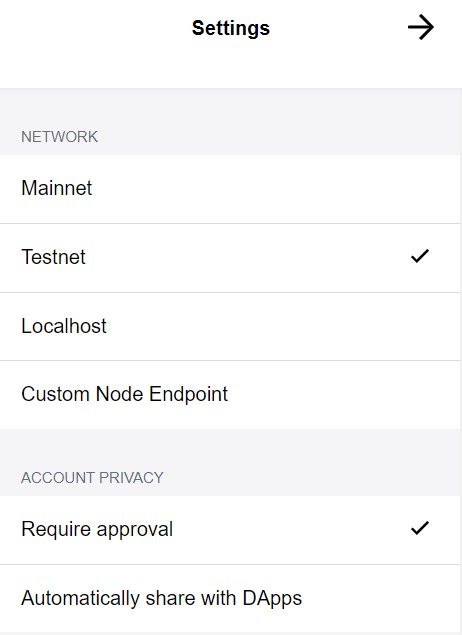
Key Features
- Support Powerful dApps. You can use Next Generation Web3 and Connex dApps
- Single Wallet Interface for VeChain network and its dApps
- Simple, Safe, and Secure
- Users can interact with Safe Haven’s Inheriti and other decentralized dApps.
This article was originally posted by Altcoin Buzz
Back to news
 Nederlands
Nederlands Deutsch
Deutsch Français
Français